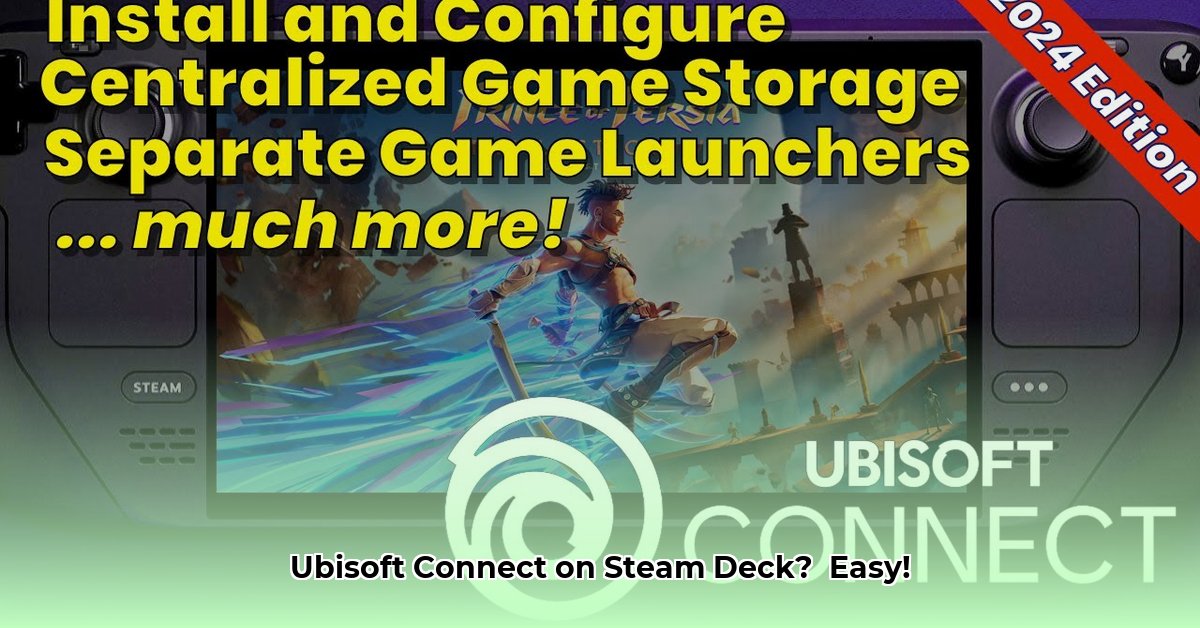
Getting Started: Preparing Your Steam Deck
Before diving into the installation, ensure your Steam Deck is ready. This involves a few simple but crucial steps to ensure a smooth and successful installation.
Update SteamOS: Keep your SteamOS up-to-date. This ensures compatibility and minimizes potential issues. (This is like updating the software on your phone to get the latest features and bug fixes). Go to Settings > System > System Update to check for and install updates.
Connect a Keyboard and Mouse: While possible using the touchscreen, a keyboard and mouse significantly simplify navigation and input during the installation process. (This will make typing file paths and navigating menus much easier).
Enter Desktop Mode: The majority of this installation will take place in Desktop Mode. Access this by clicking the power button in the Steam interface and selecting "Switch to Desktop". (This gives you a full desktop environment similar to Windows or macOS).
Downloading and Installing Ubisoft Connect
Now, let's download and install the Ubisoft Connect client. Remember to download the Windows version, even though your Steam Deck uses a different operating system. Proton will handle the compatibility.
Download the Installer: Visit the official Ubisoft website and download the Ubisoft Connect installer for Windows. (Verify the file source to ensure it's legitimate to prevent malware).
Access Downloads: In Desktop Mode, navigate to your Downloads folder. This is typically located at
/home/deck/Downloads. (You can find this through the file manager).Run the Installer: Double-click the downloaded installer file. Follow the on-screen prompts. (It's a typical Windows installation process). Accept the license agreement.
Post-Installation Location: The installed Ubisoft Connect program is not automatically added to your Steam library. It's located somewhere within your Steam Deck's file system; we'll locate it in the next section. (This is a common issue due to the way Steam Deck handles compatibility with Windows programs).
Adding Ubisoft Connect to Your Steam Library
Finding and adding the Ubisoft Connect client to Steam is the key to easily launching your games.
Locate the Executable: The Ubisoft Connect executable is typically found within a complex file path similar to this:
/home/deck/.local/share/Steam/steamapps/compatdata/[a bunch of numbers]/pfx/drive_c/users/steamuser/Desktop/. The "[a bunch of numbers]" is unique to your Steam Deck. Thoroughly search your system for "UbisoftConnect.exe". (This process might require some exploration of your file system; use the file manager's search function).Add to Steam: Open Steam in Desktop Mode. Click "Add a Game," then "Add a Non-Steam Game to My Library." Navigate to the location of the
UbisoftConnect.exefile you found and select it. (This adds the game to your Steam Library for easier access).Launch Ubisoft Connect: You should now see Ubisoft Connect in your Steam library. Launch it to begin using the application. (If you encounter issues, see the troubleshooting section).
Troubleshooting Common Issues
Despite careful steps, problems can arise. Here’s how to address common issues:
Proton Compatibility: If Ubisoft Connect fails to launch, try updating your Proton version. Check the experimental versions for improvements. (Proton is a crucial compatibility layer). Go directly to your Steam Library and update Steam Play from there.
File Path Errors: Double-check the file path. Copying and pasting the path is more accurate than manual typing. (Typos can prevent the program from launching).
Incomplete Downloads: Re-download the installer if the initial download was incomplete or corrupted.
Is it Worth the Effort? Advantages and Disadvantages
Before you begin, consider the pros and cons:
| Advantages | Disadvantages |
|---|---|
| Access your entire Ubisoft game library | More complex setup than native Steam games |
| Centralized game launching | Potential compatibility issues with some games/features |
| Steam integration (after manual steps) | Requires using Desktop Mode |
| Keeps all your Ubisoft games in one place | Higher system resource utilization, potentially |
This guide provides a straightforward path to installing Ubisoft Connect on your Steam Deck. While it involves more steps than typical Steam game installations, the ability to play your Ubisoft library is a considerable reward. Happy gaming!
⭐⭐⭐⭐☆ (4.8)
Download via Link 1
Download via Link 2
Last updated: Saturday, May 03, 2025